
How to Change TikTok Username from any Device? [2025's Full Guide]
- May 4, 2025
- Sumaiya Siddika
- Last Updated On: May 5, 2025
In this Step-by-Step guide, I’m going to show you how to change TikTok username using any device, with Screenshots. By reading and following this blog, you can change your TikTok username from a mobile, iPhone, laptop, or PC.
Maybe you currently have a default TikTok username. Or have one that does not match with your vibe or your brand’s vibe. And now you just want to change your current unwanted username to your selected one.
But, unfortunately!! You don’t know how to change username on TikTok platform — you are going to change it for the first time. Then the guide is completely for you.
Things You Need to Know Before Changing Your TikTok Username
Tips & suggestions
- Username ‘@’ is really important because it’s your TikTok login ID. When you will go to log in to your TikTok account, you will must need it. So, choose a username that you can easily remember.
- Assure that you are going to change to a username that you already used on other social platforms so that your friends can find you out easily.
- Try to choose a short, simple, and good username so that people easily can remember and search you out on TikTok. Mostly, if you’re going to change your username for your business account — then a short, simple, and good TikTok username will work best for your business(brand).
- Exclude special numbers and characters from your selected username (to make it easy to remember and look clean and professional).
- Once you change your username on TikTok, you have to wait for exactly 30 days to change the new one (that means you can change your username several times, but exactly after each and every 30 days).
How to Change TikTok Username from Mobile APP?
Step-by-Step Guide
First, make sure that you have the TikTok app installed and updated on your mobile. Also, make sure you are signed in/logged into your TikTok account. Then, jump into the steps!
Step #1
Make sure you’re on your TikTok profile – if you are, then you may see an ‘Edit profile’ option on your profile’s interface (which is located before the ‘share profile’ option). Check the screenshot I presented below. Click on ‘Edit profile’.
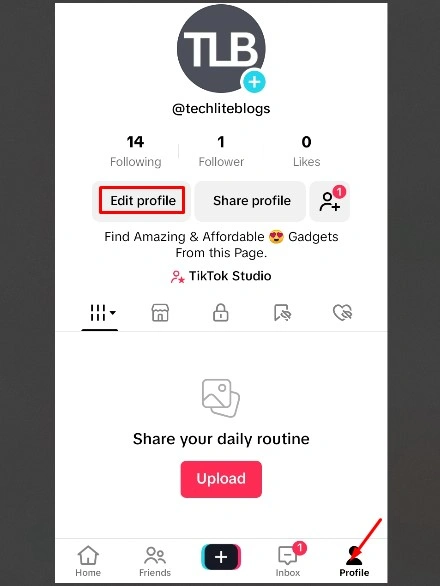
Step #2
When you click on this option — in a second, it will open a tab where a lot of profile information is available for editing or changing. But, find out the ‘username‘ option (which is located below the ‘Name‘ option) and click on it. Check and follow the screenshot.
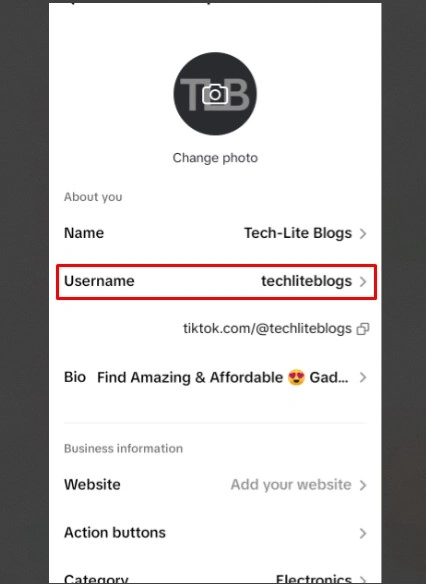
Step #3
You’ll see another tab where you can actually change your current username to your desired one. Tap on Backspace and Remove your current username — Then, type your chosen username in or simply paste.
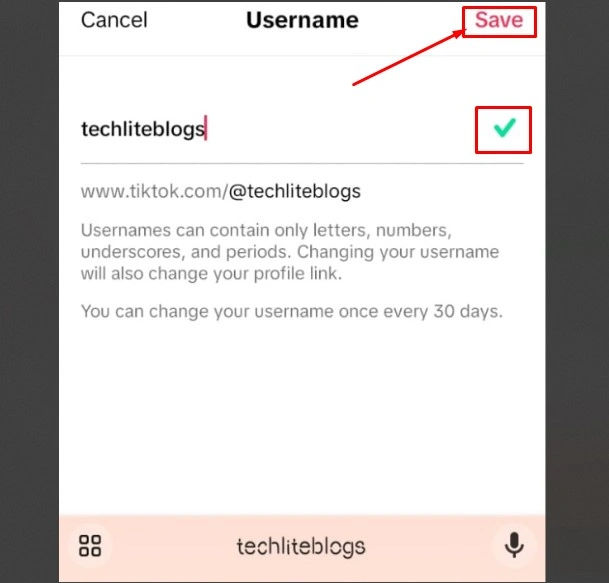
After inputting your username, check the availability. If you see the green mark (

If your input username is available, then click on ‘Save‘ to apply the changes. But, if it’s taken, then you have to select another username — nothing else to do.
How to Change Username on TikTok Website?
Step-by-Step Guide
Open a browser, type TikTok, and open the website (tiktok.com) —Then, walk through the following steps that I followed.
Step #1
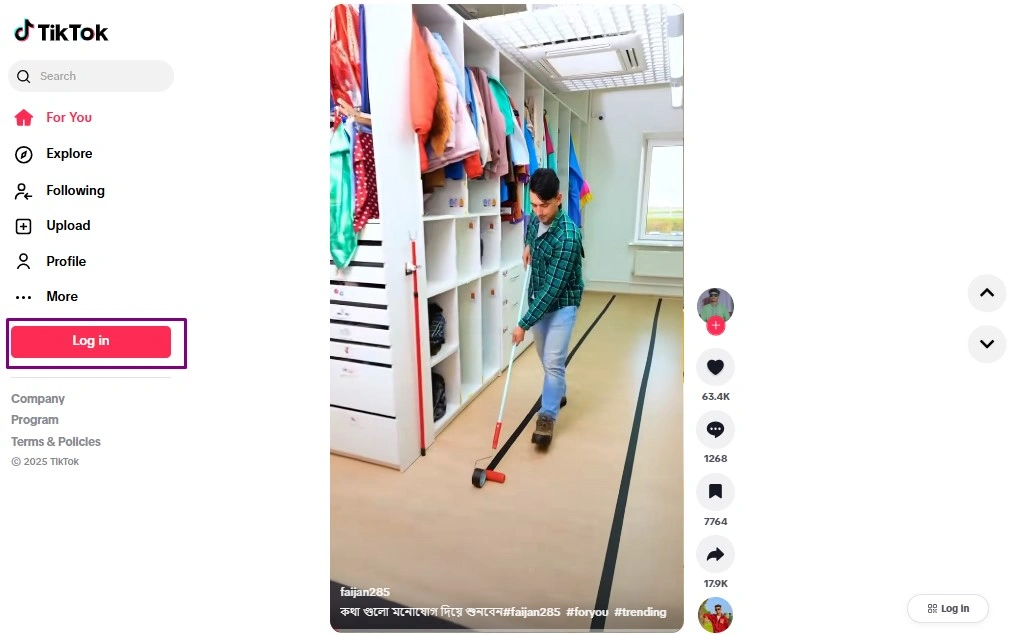
When you open the TikTok website, you’ll see this interface. Check, I marked a login button on the Left sidebar Menu. Click on the ‘Log In‘ and get access to your TikTok account.
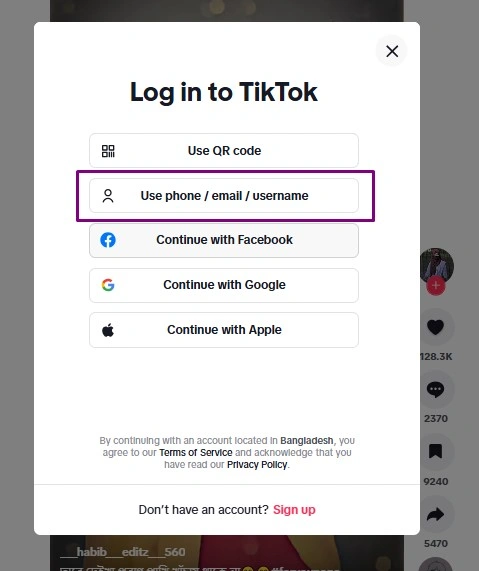
The Login button will open this pop-up interface with these options. You can log into your account by connecting through your Facebook, Google, or Apple account. Or using a QR code.
But I always love to log into any social platform by manually inputting the email and password. So I selected the ‘Use phone / email / username‘ option. When I clicked on it, I got a new interface.
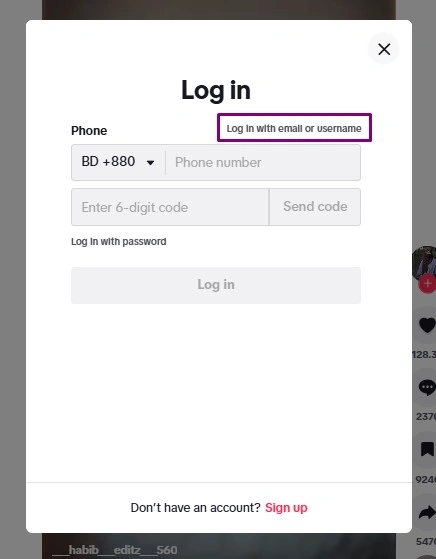
I’m not going to use my phone number to log in, as I created my account through Email. So, I clicked on ‘Log In with email or username‘.
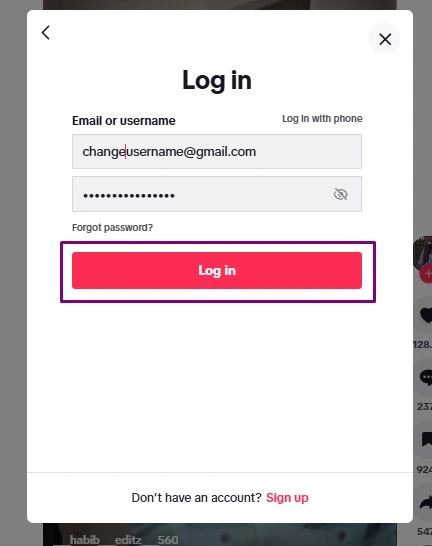
Then, I got the interface. After filling out my email and password, I clicked on login. Here, my login process is done.
Step #2
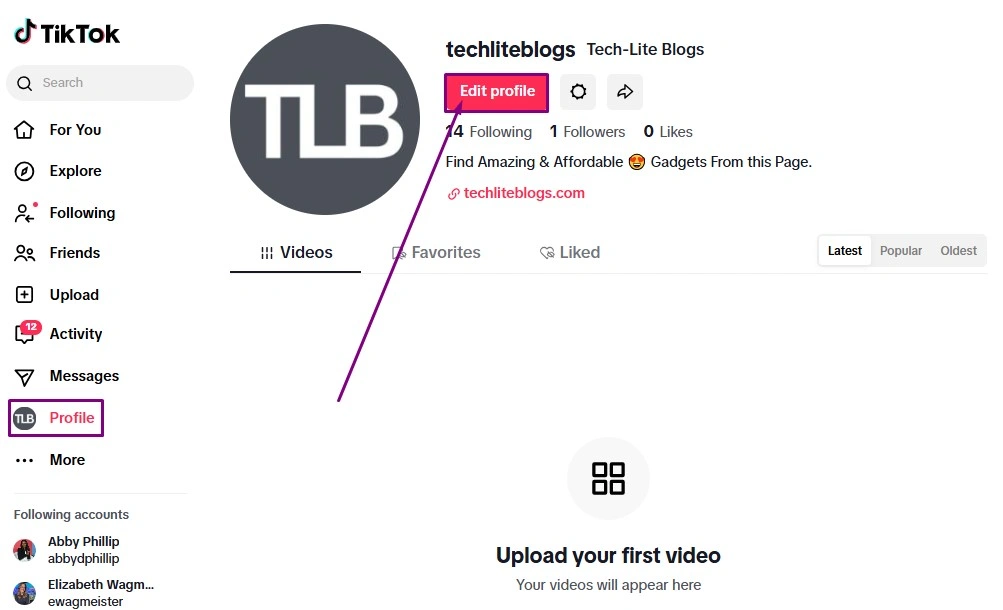
Look at the left sidebar, search out the ‘Profile‘ option, and click on it. Then, find the ‘Edit Profile’ Option from your profile — and click. Check the screenshot and follow my steps.
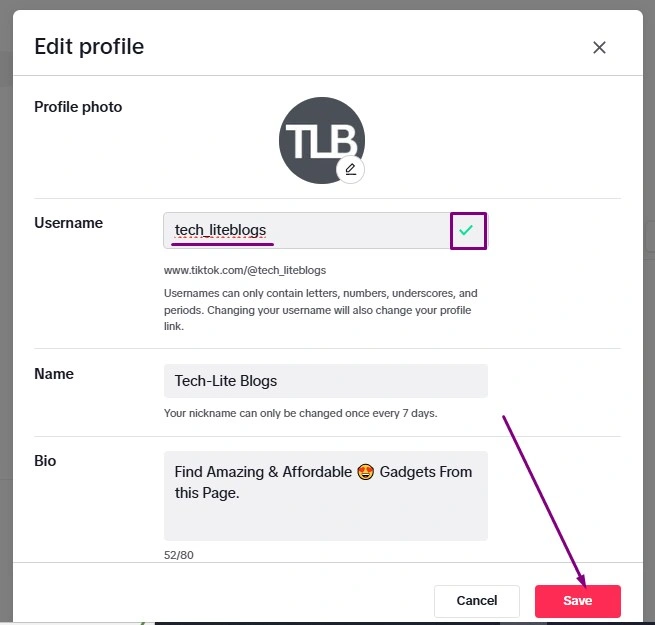
The ‘Edit Profile‘ option will open this pop-up. Look at the screenshot — the ‘Username‘ option is located below the ‘Profile Photo‘. Simply remove the current one and type in your chosen username.
If you see the green mark (
But, if you see (
As I changed my TikTok username before making this tutorial, so I’m not going to change my username again. Therefore, I’ll not click on ‘Save‘.
Table of Contents
ToggleFAQ (Frequently Asked Questions)
Then, there is nothing to do — I know that it feels really bad. But you have to move to another username that has not been taken. Many users add special letters and numbers at the end of their chosen username to get the green sign. But never do that — maintain professionalism and take a good TikTok username.
If it’s your personal account, then you can use your name and surname – additionally, can add ‘official‘ at the end of the username. Or, can add ‘iam‘ or ‘thisis‘ at the beginning of the username. If it’s your business account, you can basically take your brand’s name. Also, you can add ‘shop‘, ‘store‘, or your niche words at the end.
For example, I created my TikTok account to share Tech-Lite Blogs’ valuable content, so I took ‘techliteblogs‘ as my username. I even used this username on other social platforms so that you can type the username on TikTok Search and find out Tech-Lite Blogs’ TikTok account.
Exactly follow the process I followed to log in to the TikTok website. Go to the TikTok App > Click on Log In > Fill in your user/email & password > Click on Log In. Done.
Whether you are going to change your TikTok username from Android or iPhone, you can follow the guide ‘How to change TikTok username from Mobile App?’.
Follow – ‘How to change TikTok username from Website?’. This guide is for laptop, Mac, and Computer users.