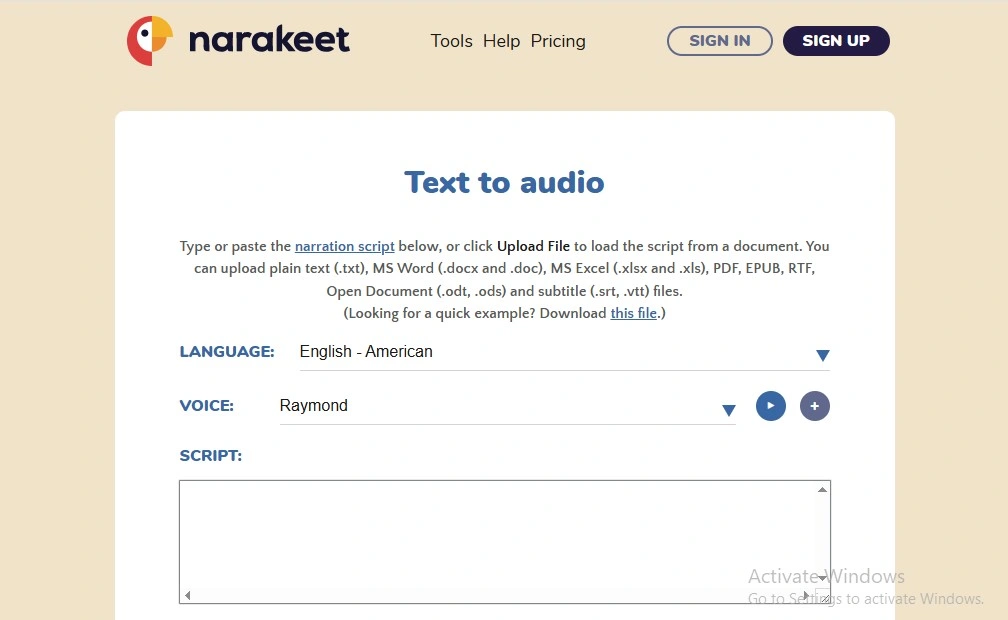
How to Make audio in Narakeet Text-to-Speech? Step-by-Step Guide
- April 17, 2025
- seosharmin
- Last Updated On: April 16, 2025
The core purpose of this step-by-step-guide is to teach you how to make natural-sounding audio/voiceover using Narakeet Text-to-Speech (TTS) AI voice generator.
I love the Narakeet TTS generator for simplicity and time-saving service. It’s really easy to make audio for videos, presentations, and reels with just some clicks. Let’s Learn how to Make natural-sounding voiceovers for videos using Narakeet.
By the way, I uploaded also a review article, where I talked about the Narakeet AI Voice Generator from A to Z (who it is for and how good it is). Therefore, I’m not going to share the same details again. In this step-by-step guide, I’m going to jump directly into how to make audio (voiceover) in the Narakeet Text-to-Speech generator.
But you can read the ‘Narakeet Review 2025‘ article first if you aren’t sure or have little idea about the Narakeet AI Voice generator. Decide first whether it’s for you or not, then follow this guide.
However, come back to the point, my script is ready, so let’s dive into the process.
A Step-by-Step Guide to Make Voiceover in Narakeet Text-to-Speech
Step #1
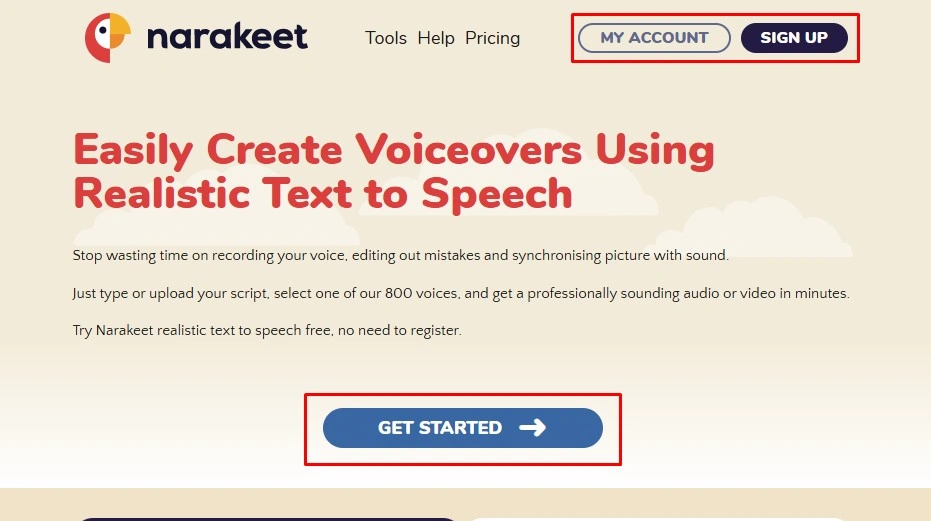
Open (Narakeet.com) and click on ‘Get Started’.
By the way, one thing, a user can make voiceovers using the Narakeet TTS generator by opening an account or without an account. My personal recommendation is to continue without an account if your intention is to make voiceovers for free. But if you want to purchase a package, then you must need to open an account — you know that, too.
As I don’t want to be a pro user of Narakeet right now, I will generate voiceovers for free – so I’m going to continue without an account.
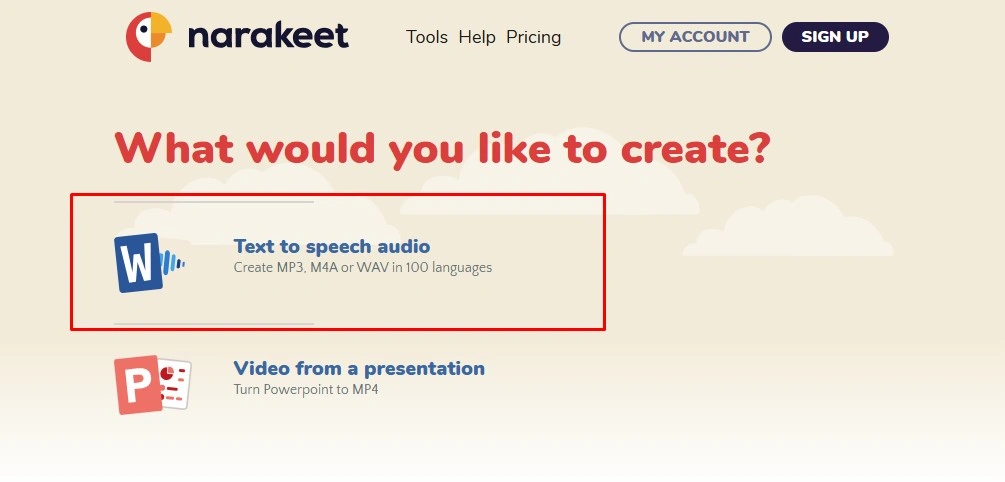
Get Started will send you to this page, where you will get this interface where ‘ Text-to-Speech audio‘ is equipped. Click on it.
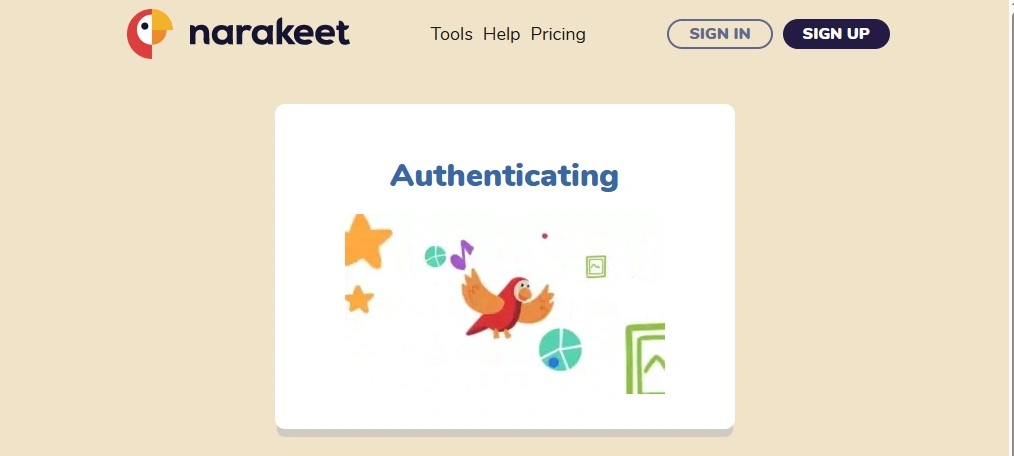 This is Narakeet’s authenticating process. It will take some seconds to get you access to the TTS tool.
This is Narakeet’s authenticating process. It will take some seconds to get you access to the TTS tool.
Step #2
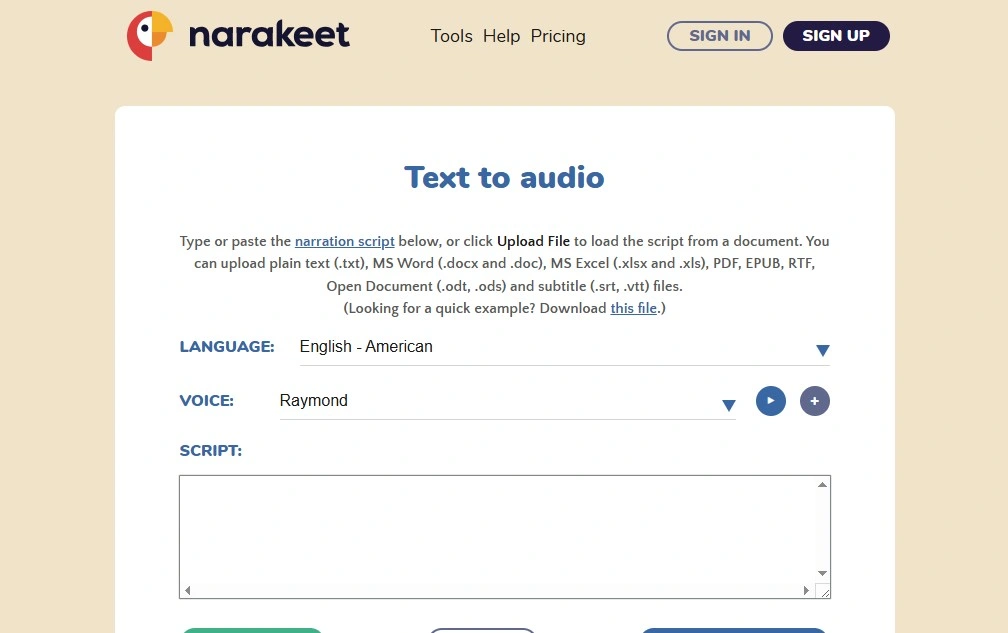
Here you go — this is the Narakeet Text-to-Speech Audio tool. You can Input your Text/Script here in 3 ways.
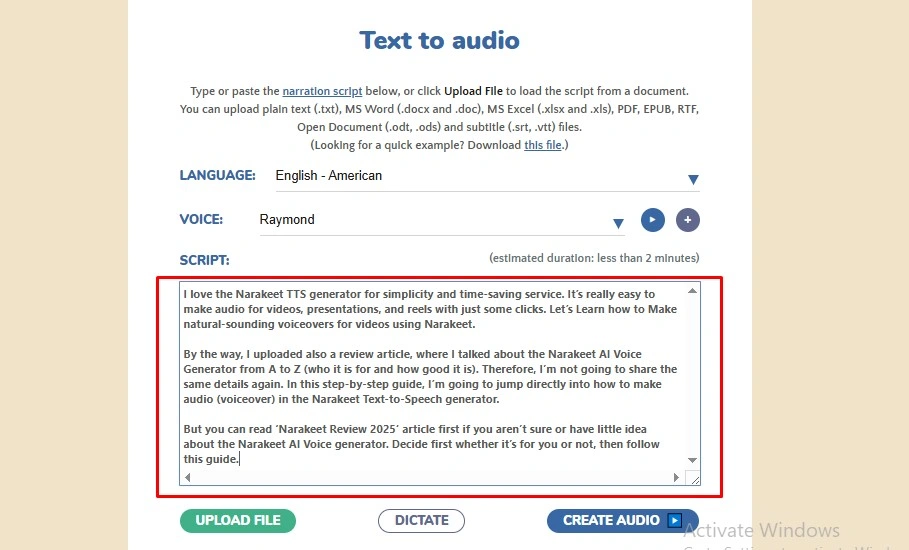
- By pasting your narration script in the Script Box. As the above Screenshot shows.
- On the other hand, you can directly upload your script file. But, remember, Narakeet only support (.txt, .docx, .doc, .xlsx, .xls, PDF, EPUB, RTF, .odt, .ods, .srt, .vtt) file format.
- Or, press on ‘Dictate‘ button and speak on microphone to provide your script, instead of writing. Before do that please select your accurate language.
And, remember that, a user can upload 10MB of file and 1 KB of narration text for free.
Step #3
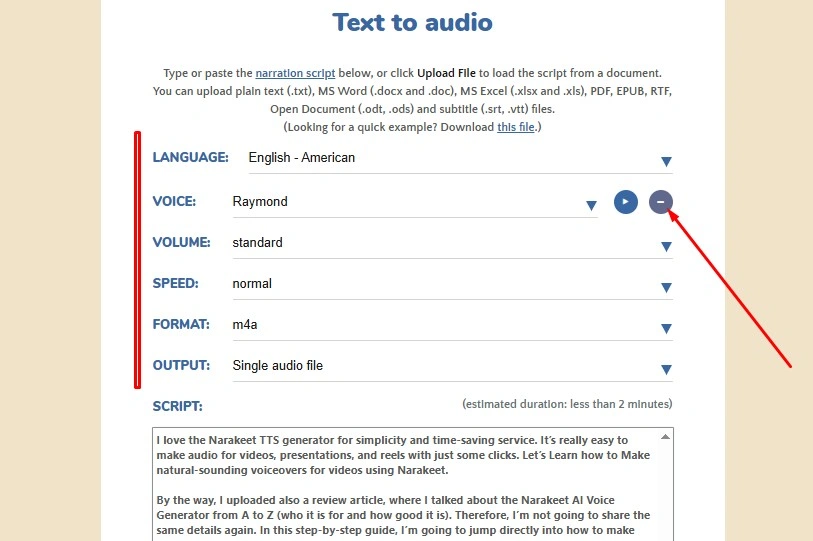
Click on the (+) icon; then, you can only see these customization options.
At first, Select your language with an accurate accent from the available 104+ languages.
Then, choose an AI voice from the extensive voice library (where 806+ Natural-sounding AI voices are equipped). You can also listen to the preview of your selected voice by clicking on the play button. [Note: The play button is located next to the voice option. The button is slightly similar to the YouTube logo.]
Set an volume, that match to your use case & project. Soft, standard, loud, or Normalized. Set an audio speed based on your expected output.
From ‘Format‘, choose an audio download format – it supports m4a, mp3, WAV, IVR WAV, and IVR µ-LAW audio formats.
At the last step, select your wanted output type. If you want to download just an audio file, then select ‘Single Audio File‘ — If you want to download the audio file with subtitle, then select ‘Audio+ Closed Captions/Subtitles‘. Or, if you want multiple audio files (one for each audio scene) from your script, then select ‘One audio file per scene (Zip Archive)’.
Step #4
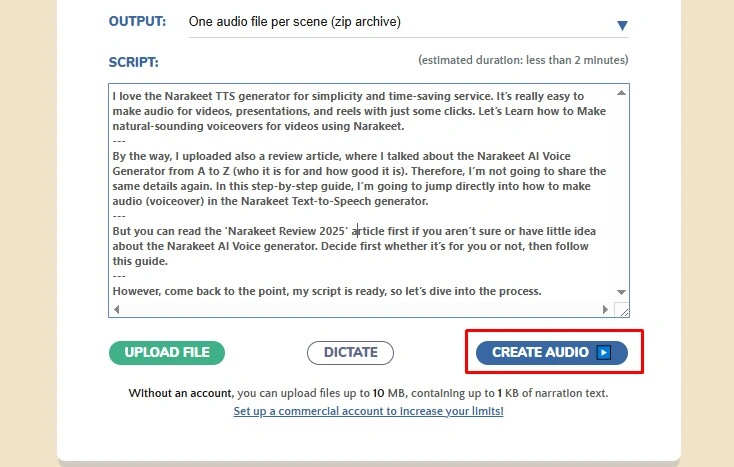
Click on ‘Create Audio‘ to get your audio output. The process will take your some seconds.
As I’m using the free version of Narakeet, So I select single audio file. Using the free version, I can only get this output. If you want to download your Created audio file with subtitle or as multiple audio file, you have to purchase a plan.
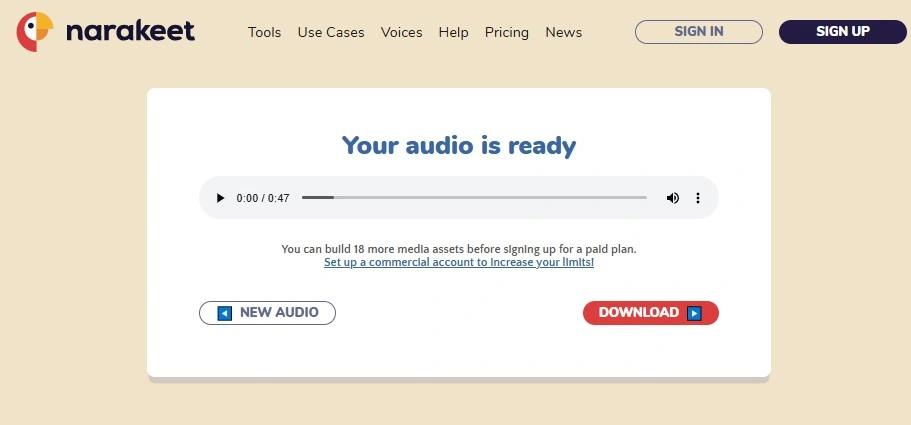
Here is my created audio file ready – Now I can download by click on ‘Download‘.
How to make Multiple Audio Files (One File Per Scene)?
First, create your script with multiple scenes. 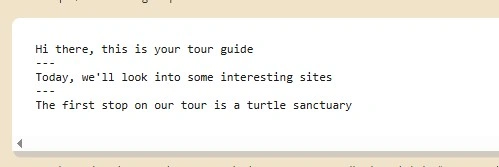
To make one audio file for a scene, first, you have to split your whole script into multiple scenes. To do that, simply add a line (where 3 dashes are added) between 2 scenes. Follow the screenshot to make multiple scenes.
After making multiple scenes, you can select your language, AI voice, or other customization options, whatever you want. But make sure the Output type is selected as ‘One audio file per scene (Zip Archive)’.
Then, click on ‘Create Audio‘ and download the Zip Archive.
Table of Contents
ToggleFAQ (Frequently Asked Questions)
Undoubtedly, it will be a right decision, if you think its audio quality matches your project. Test the quality first by creating audio using the free version. Additionally, its pricing system is really affordable. For a minute of audio generation, it charges ($0.20). And, you can even ask for a refund within 14 days of purchase if you don’t want to use the package. Also, you can use your purchased credits even after 6 months or 1 year later. There is no monthly or yearly limited package system.
Like Murf & ElevenLabs, it doesn’t have various AI audio-making tools. But it also allows users to make presentation-type videos. You can make presentation videos through Markdown-to-video or through PowerPoint-to-video.
As no Narakeet mobile app has been launched yet, so you have to make voiceovers using the Narakeet web. Open your Chrome browser on mobile. Type narakeet.com and follow the step-by-step guide.
Using the free version of Narakeet TTS, You can create only 10 minutes of audio.