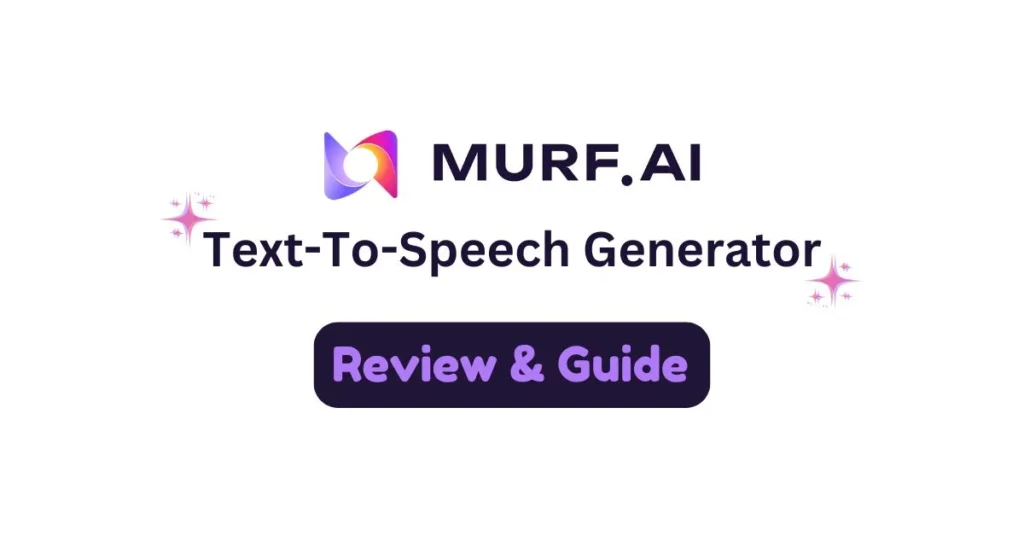
Murf AI Text to Speech Voice Generator Review & Voice-Making Guide
- December 10, 2024
- seosharmin
- Last Updated On: June 15, 2025
In this blog guide, you’re going learn – How it works. Benefits of using it. And how to make voiceovers with it?
Do you have a ready script?? Just need a professional voice actor to make high-quality voiceovers?? But instead of a voice actor, you can use the Murf AI Text-to-Speech voice generator as your voice assistant.
I am mentioning this so that you can save your valuable time and budget. If you give your script to a voice actor, how long will it take to get the voice recording? Obviously, some hours or maybe a day.
But if you put your script into the Murf AI text-to-speech generator tool, it will take a minute to deliver the speech.
Additionally, the Murf AI voice generator offers 22+ languages with different accents and more than 200 AI-generated, natural-sounding voice options. So, if you don’t like a voice, you can switch to other voices — you can even change a male voice to a female voice and a female to a male voice. And that is something a voice actor can’t offer.
What is Murf AI Text to Speech Voice Generator?
Murf is a cloud-based software that is built up with artificial intelligence, which has a wide range of voice-making tools, and one of them is the text-to-speech voice generator.
Murf AI Text-to-Speech (TTS) generator is an essential voice-making tool of Murf. That generates realistic human speech from your written text/script. Although Murf’s voices are artificial intelligence-based, they sound like real humans.
Additionally, this TTS tool offers numerous features, so users can make professional voiceovers effortlessly, even for pro projects. Let’s meet up with those features!!
Key features of Text to Speech Tool
(Why Should you Use Murf AI Text to Speech Tool?)
Murf AI Text-to-speech generator offers some premium-quality and advanced features – therefore, it is a perfect choice for use in professional cases. Even 2000+ enterprises are satisfied customers of Murf AI. There is why!!
22+ Languages
Murf AI included 22+ widely used languages in its library with accurate accents for making audio content in various languages.
They are: American English, British English, Australian English, Indian English, Arabic, Hindi, Tamil, Italian, Spanish, Russian, Portuguese, German, French, Chinese, Japanese, Korean, Dutch, Danish, Finnish, Turkish, Indonesian, Cantonese Chinese, Brazil Portuguese, Scottish. If the language you want to use for voiceover is here, you can try Murf AI.
200+ Realistic Voices
Besides various languages, Murf offers a wide range of Human-sounding AI voices to create natural-sounding voiceovers. In the voice library, you will find male, female, and non-binary voices with age differences. Therefore, users can pick a voice according to the needs of their project.
Several Customization Options
Not only does it offer a variety of voices and languages, but Murf also allows users to customize the voiceover so that they can adjust the audio perfectly with the project or video. Through the customization options, you can adjust the volume, speed, and pronunciation, add pauses, and change the tone of the voice based on the project’s style.
Secure Text-to-Speech API
Developers and businesses often need high-quality voices to add to their products, customer service, and IVR systems; therefore, Murf AI offers a secure and scalable Text-to-Speech API. Using the Text-to-Speech (TTS) API, Businesses, E-learning platforms, and content creators can complete large-scale projects easily.
User-friendly Interface
Murf has a straightforward, user-friendly interface with a drag-and-drop design. This feature makes the Murf AI perfect for beginners. Even if you use it as your first voice-making tool, you can easily find options without hassle.
Accessibility of Murf’s Versatile tools
Besides the Text-to-speech voice generator tool, Murf allows users to access other valuable voice-making tools, such as – AI Voice Changer, AI voice cloning, AI Translation, and AI Dubbing. Also, Murf supports integrations with some popular software, including – WordPress, Canva, Microsoft PowerPoint, Google Slides, Adobe Captivate, and Adobe Audition.
Create voiceover for free & Check Quality
Murf AI offers to create high-quality voiceovers for free with some limits. The free plan is offered to check the voice quality – therefore, it doesn’t allow access to all features. Even not provide commercial rights for use in professional and commercial cases.
How to Make Voiceover With Murf's Text to Speech tool?
(Step-by-Step Guide to make voiceover with Murf AI Text to Speech Tool)
Step #1
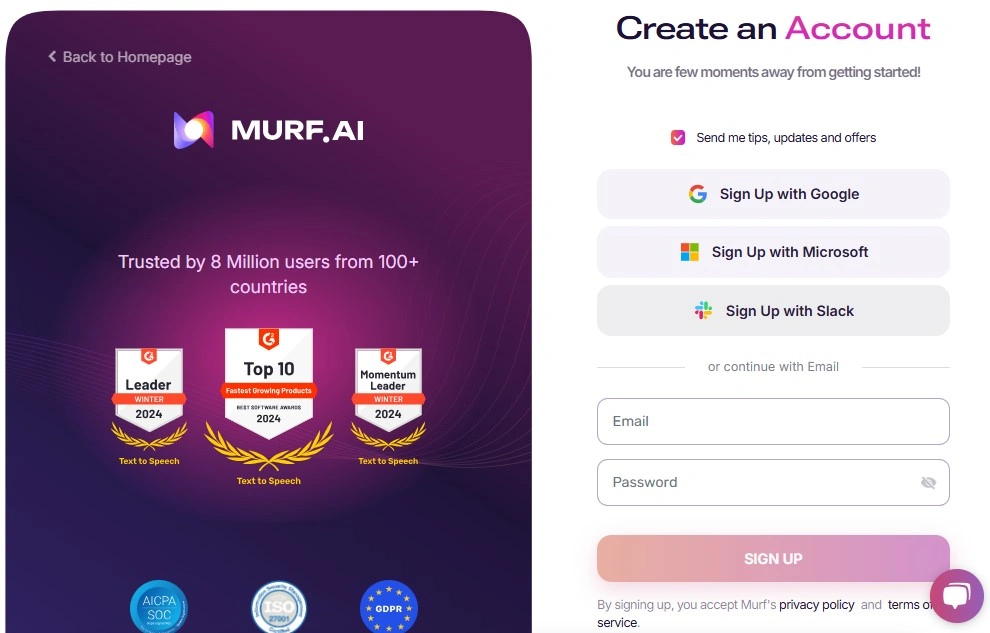
To make voiceovers using the Murf AI text-to-speech generator tool, you first need to open an account on Murf Studio. If you have an account on Murf Studio, simply log in — or, if you don’t have one, then create an account. Follow this, If you need a Guide: How to create an account/log in to Murf Studio?
Step #2
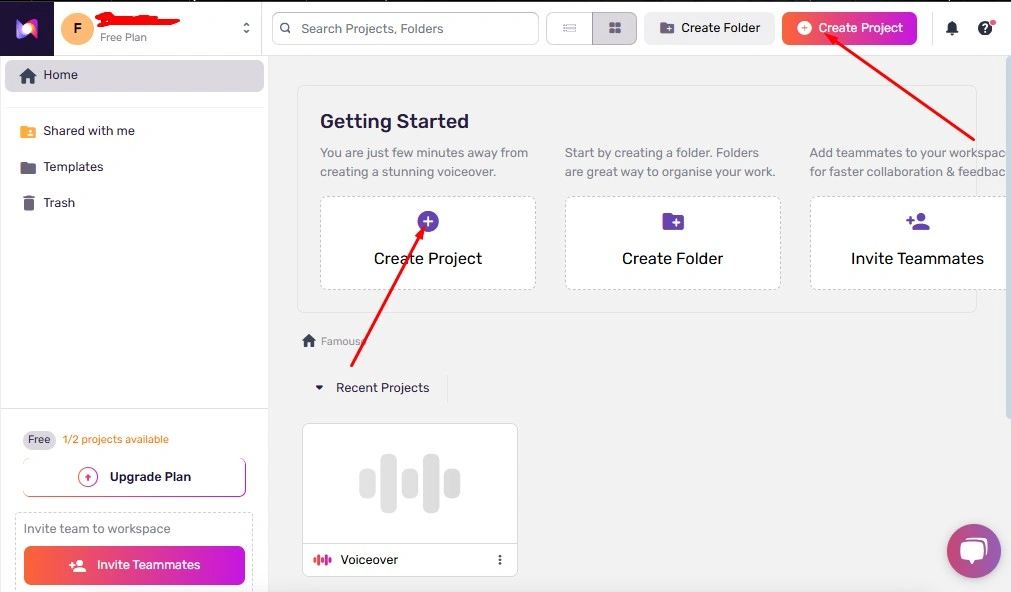
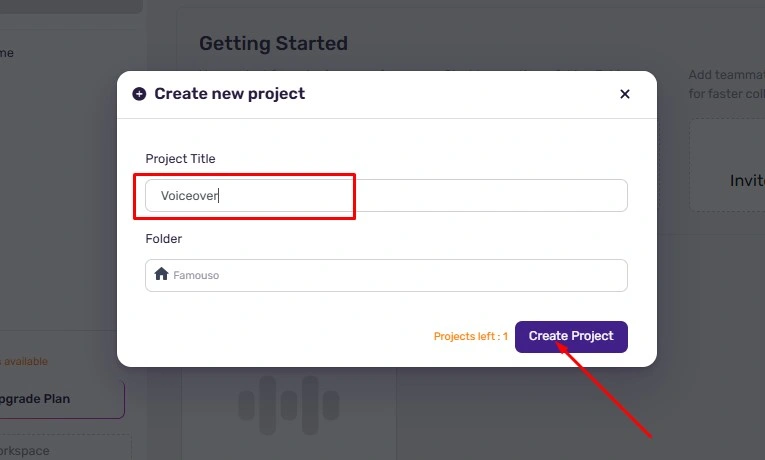
After logging in to your account & accessing Murf Studio, you are on the dashboard. Simply click on “Create Project” and type your project Name — Just Like I give the project Name “Voiceover“. By the way, I’m doing this with the free Plan. But you can follow the steps for both Free and upgraded Plans (the steps are the same).
Step #3
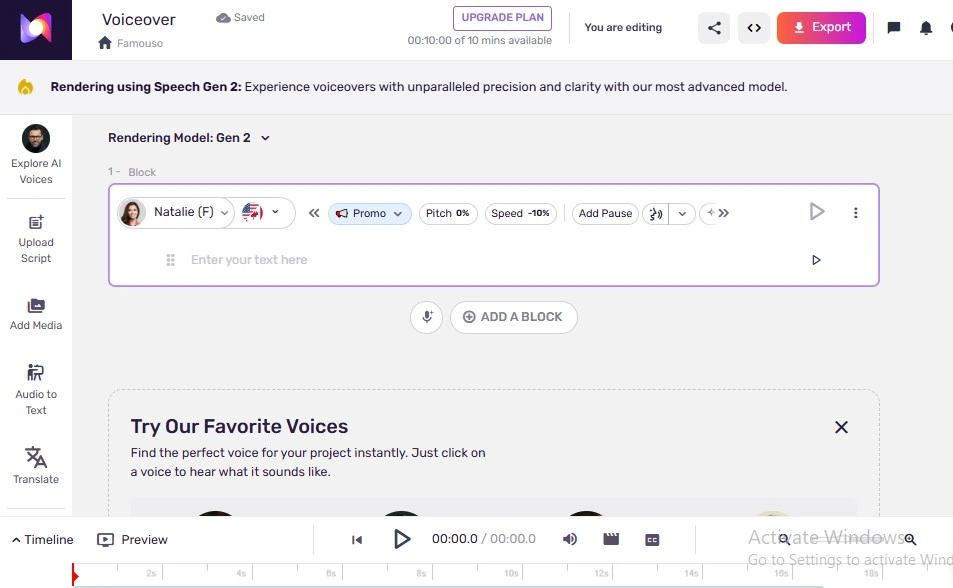
By default, it is set as a Text-to-Speech generator, and the other tools are in the sidebar. However, you can upload your script file directly or can add it using blocks.
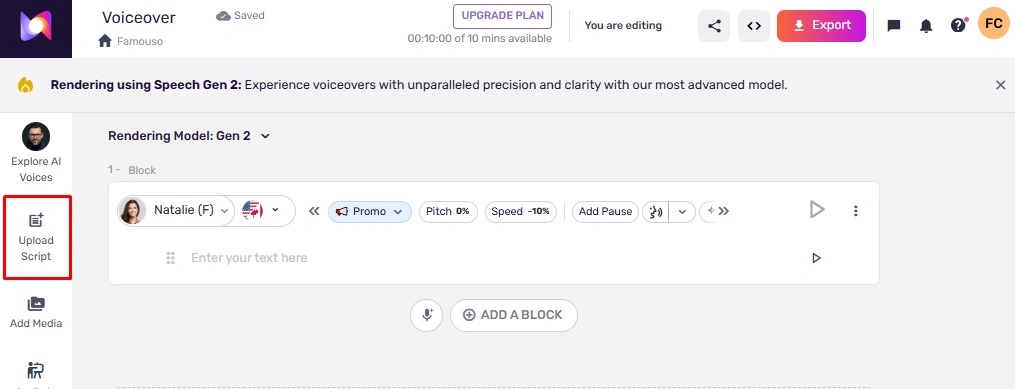
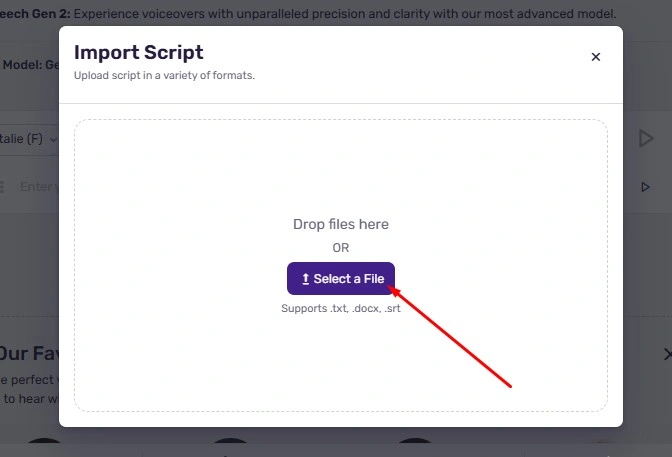

To upload your script, make sure it is in .txt, .docx, or .srt file format. Now, click on the “Upload Script” option from the sidebar. And, upload the file. Then, you’ll see the interface, where you’ll get 3 options before importing the script — choose one and go ahead by clicking ‘import script’.
On the other hand,,,,,
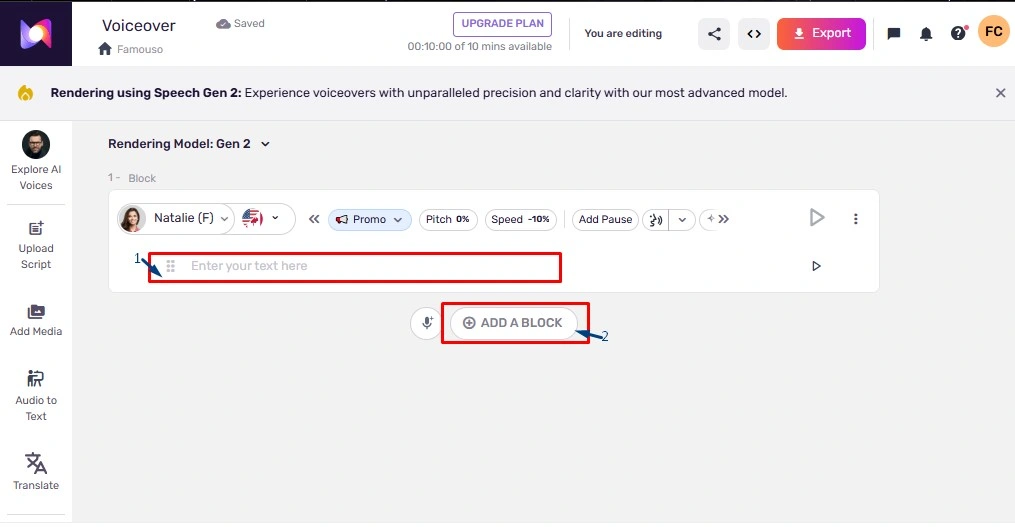
you can also add your script using blocks if you want. Copy the text and paste it into the “Enter your text here” box. 1
And, to add the other parts, click on the “Add a block” 2 option and enter your texts.
** Repeat to add more blocks and enter your text.**
[check the above image]
Step #4
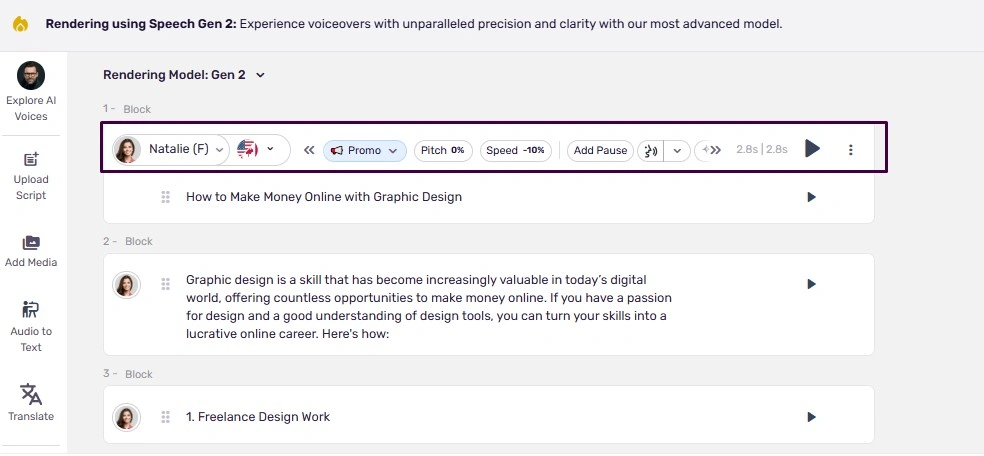
Let’s jump into the editing process!! When you click on a block, you will find the options – each block has these options.
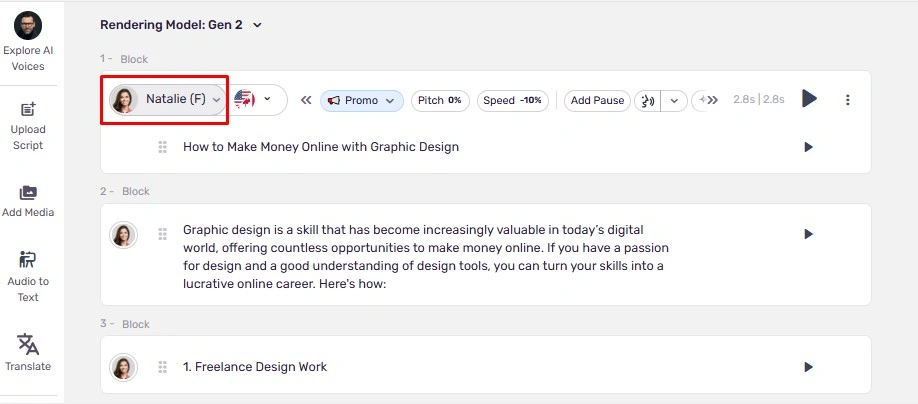
To choose your preferred AI Voice, click on the first option. [Check the 2nd image of step-4]
Afterward, you will see the library of lifelike voices. And on the left side, you’ll find the filter options.
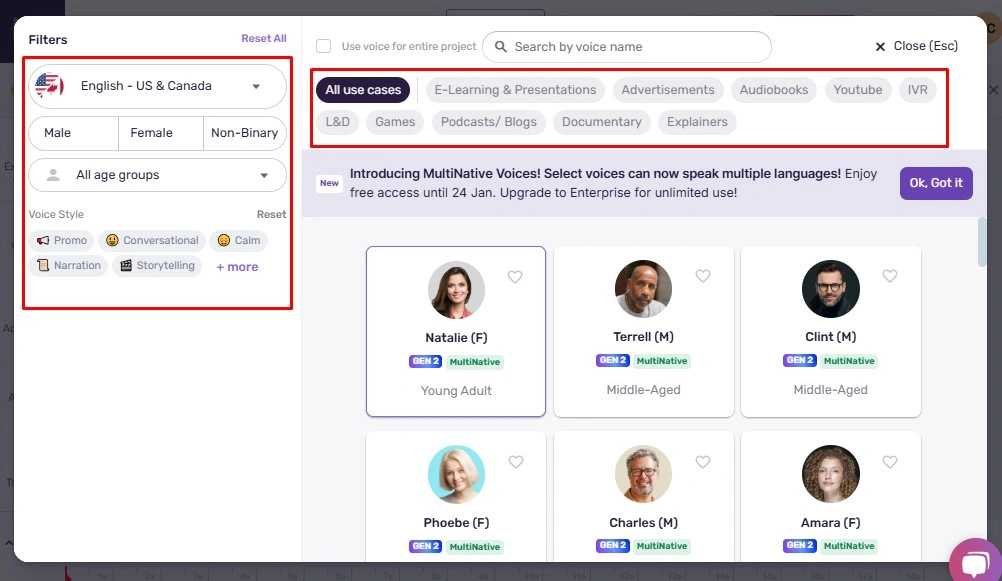
Select a language with accents → select a gender → select a age → select a voice style = you will get the perfect & accurate accent voices, then select a voice you prefer from them. Additionally, you can also choose the use cases from the above row.
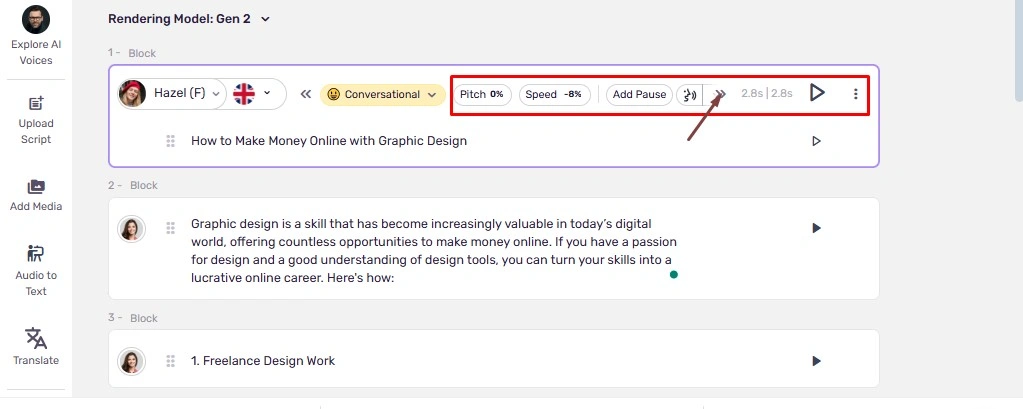
You can do this with all blocks – edit it in your way. Moreover, add pause, pronunciation, emphasis, variability, and adjust the speed and pitch as the project needs.
Step #5
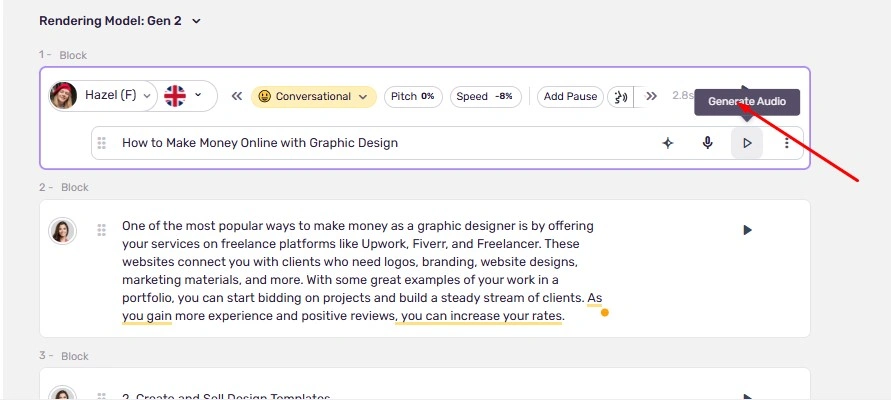
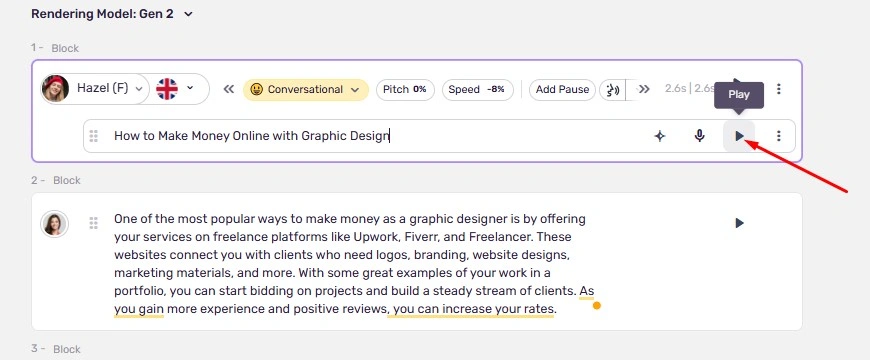
If done, generate the audio by clicking on “Generate audio.” Play, listen, and check the audio, “Does that work for you?”
Once everything is okay, you can download it. However, the free plan does not allow you to download the voiceover — you have to buy a plan.
Perfect use cases of Murf TTS
Murf AI TTS generator is for top-quality audio content creation. So, create for —
E-learning and Training
As Murf has equipped 22+ multiple languages with accurate accents in their library, you can practice learning different languages (if the language is available there).
Also, you can create Audio lessons of textbooks, presentations, and online modules for students. And professional voiceovers for onboarding, skill development, and corporate compliance training.
Social Media & Other Contents
Create engaging audio content for YouTube videos, TikTok videos, Instagram stories, and other social media posts. Not only that, you also can create promotional audio for social media ads, promotional videos, and product demos.
Also, there are Narration & Podcast tones equipped — therefore, you can create podcasts and audiobooks professionally & effortlessly.
Business Purposes
Murf has perfect AI voices with a couple of tonalities and voice styles for creating voiceovers for different purposes. Especially has an Advertisement tone with Promo voice styles — therefore, you can make audio content for your business advertisements and promotions. Even can provide professional customer service.
Final Thought & My Experience
Murf AI text-to-speech generator is undoubtedly a top-notch voiceover generator that can create specially studio-quality voiceovers. Even Murf can widely fulfill the demands of every use case. But, to use it, you have to purchase a package — Means, you can get the advantage of this top-notch software if you are a paid user.
From my point of view, according to the quality and pricing plans, the Murf AI Text-to-Speech generator is worth it for dedicated content creators, businesses, and enterprises.
Table of Contents
Toggle