
Murf AI Voice Changer Review & Voice-Changing Guide [2025]
- January 12, 2025
- Sumaiya Siddika
- Last Updated On: May 30, 2025
This Murf AI voice changer review and voice-changing guide will help you understand everything about this AI software and also show you how to change recorded voiceovers using it with a step-by-step guide.
So you recorded voiceovers for your video content?? And, now just want to remove the background noises and want to make it a studio-quality voiceover?? Or, want to change your voiceover recording for fun and entertainment?? Then, there is an outstanding solution for you, that is ‘Murf AI voice changer App’.
Murf Voice Changer: Overview
Murf Studio was entirely designed as a voice generation platform, whereas Murf Voice Changer is a piece of tool. Murf designed this tool with a wide range of premium-quality customization options to enhance the recorded audio quality. Murf AI voice changer, also known as Murf AI voice enhancer and Speech-to-Speech generator.
Murf Studio is totally powered by Artificial Intelligence — which means all its tools provide precise outputs using AI, including the voice changer. Although it is powered by AI, the outputs come with a real human voice.
And, Murf still leaves it free for Users to test the quality — which means you can change your voiceover recording for free on Murf with unlimited customization, but you can’t download the output and use it anywhere.
Whatever it doesn’t offer free for use, it offers the top-notch quality in the AI voice changer market. Let’s break down the Murf AI voice changer key features and what you are going to get as a user!!
Key Features of Murf AI Voice Changer
Why Should You Use Murf AI Voice Changer?
For these wide ranges of premium-quality features, not only the voice changer tool but also the whole Murf AI has gained popularity. These features are included in Murf’s all AI tools (app), but right now, I specifically talk about the voice changer —
Multiple Languages and accents Support: Murf voice enhancer currently supports the most popular languages approx. 22+ with almost all accents. So, you can change your voiceover’s voice in different languages (any of these languages you prefer).
Natural-sounding AI voices: This voice enhancer offers an extensive, realistic AI voice library where approx. 200+ AI voice models are organized. The voices are of male, female, and non-binary (with some age differences). Therefore, you can change your voice recording from a female voice to a male AI voice, a male voice to a female AI voice, or even change it into any age person’s voice.
Voice Customization Options: In the Murf voice changer, when you edit your voice recording, you’ll find some voice customization options (on each block for editing each). In the options, you’ll get pitch and speed to adjust properly, as well as get pronunciation, pause, variability, and emphasis to add as needed.
Voice Style: Such outstanding voice styles are equipped!! In the Murf AI voice changer, you will find a library of voice-style options that are for altering the voice tone based on your project’s needs. That means,
If you want to make a project for marketing, you can use the “Promo” tone to create a professional marketing vibe on the voiceover. In the same way, you can use the “Conversational” tone for E-learning projects — the “Narration” tone for podcast projects, and more. — Which will create the right vibe for your project. As there is a library of styles, you must find one that suits your project.
Additional features (Only equipped on Voice changer) —
Filler Words Removing Options: While you are editing your voice on this, you can remove the filler words (e.g., “Hmm,” “uh,” “oh,” “um,” etc.) easily from your voiceover.
Delete Unwanted Parts: This also allows users to delete unwanted parts from voiceovers. That means, if you accidentally recorded any unwanted part, you can trim the part out during the editing. So don’t worry about the unwanted part; continue recording even in noisy places.
Voice Changer API: Murf’s voice-changing API is for developers and those who want to integrate its functionality into their own applications and workflows.
Use Cases of This Speech-to-Speech Generator
Put your recorded speech into Murf AI’s Speech-to-Speech generator and change your voiceover in your way. Then use it for your —
Gaming & Social Media Content Creation: YouTubers and live streamers can use Murf AI voice changer to create unique characters’ voices. Also, to create podcasts and audio dramas to properly make several characters’ realistic voices, instead of hiring a group of voice actors. Even gamers can transform their voices in real time to match in-game characters.
Animated Videos & Cartoons: Effortlessly create studio-quality, distinct, and expressive voices for uncountable characters in animated shorts, web series, or even full-length cartoons instead of hiring voice actors and saving your money.
Privacy and Anonymity: As it is a real-time voice changer, therefore, anyone can use it during online chats and virtual meetings to mask their real voices and protect their identity and privacy.
Business and Professional Use: Companies can use this real-time voice changer to handle customer service smartly and professionally – It’s absolutely capable for that. Also, can use for marketing and advertising to attach professional voiceovers on content to maintain a specific tone and style.
Fun and Entertainment: Comedian content creators can create funny voiceovers for funny content or mimic. People can even make prank calls to their friends using this real-time voice changer.
Pros and Cons of Murf AI Voice Changer
Pros | Cons |
200+ AI voices & 22+ Languages equipped; | Doesn’t allow for even a single download in the free version; |
15 voice styles; | An expensive pricing system for beginners. |
Voice changer API; | |
It’s a real-time voice changer; | |
Adequate voice customization options; | |
Sync voice with video opportunity. |
How to Change Voice with Murf Voice Changer?
Step-by-Step Guide to Change Voice with Murf AI Voice Changer tool
If you have an account, then log in and go to your Murf Studio dashboard. Or, if you haven’t, then create an account first. If you feel you need a guide to create an account properly on Murf Studio – Follow this.
Step #1
From your dashboard interface, click on “Create Project”. Give a name of this project, as I provided “Recorded Voiceover Changing Test”.
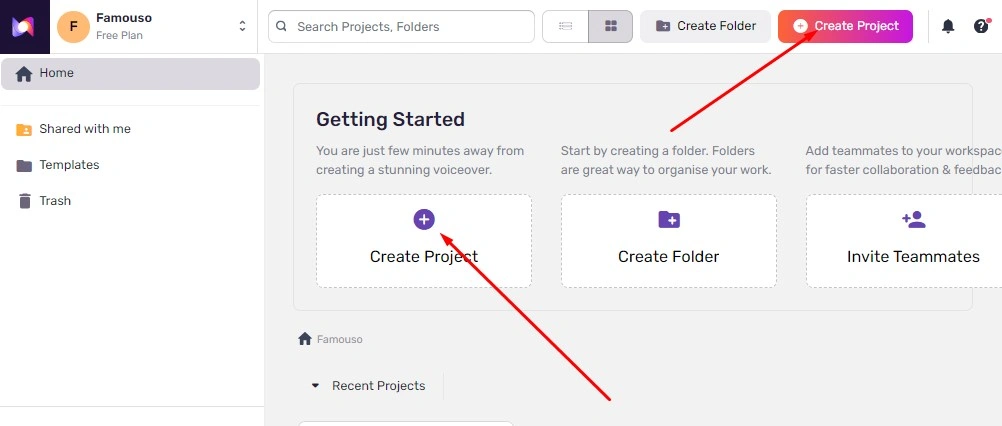
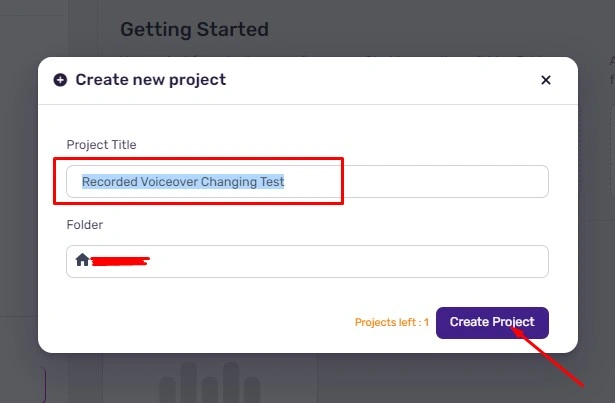
Step #2
In this interface, Murf’s Text-to-Speech tool is set by default. So look at the sidebar, you will find the “Audio-to-Text” option, which is actually the Voice Changer. Before, it was named Voice Changer, but now it is updated to “Audio-to-Text“.
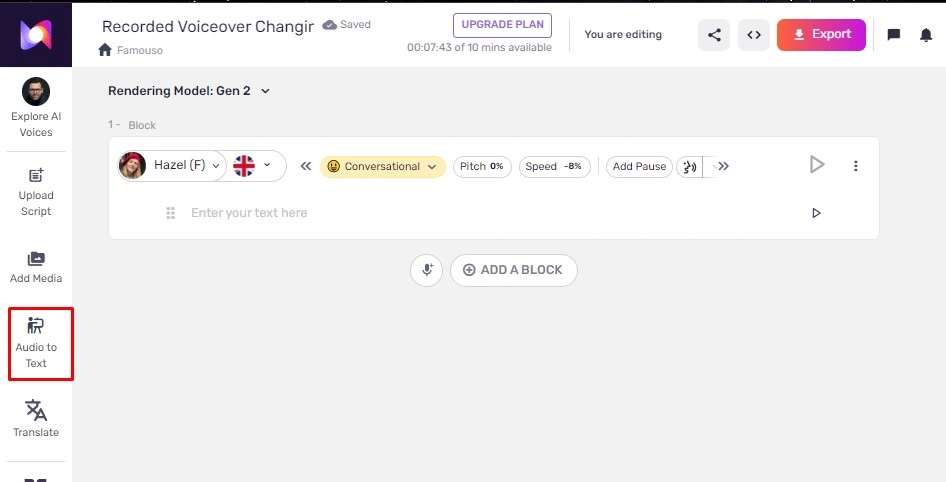
Step #3
Click on it and upload your recorded audio file — but remember, your audio content should be in MP3 or MP4 file format — it doesn’t support other formats.
Then, you’ll get a pop-up interface to select the language with an accent — select yours.
Afterward, you’ll get another pop-up interface — simply click on the “save” button from there to import the audio file.
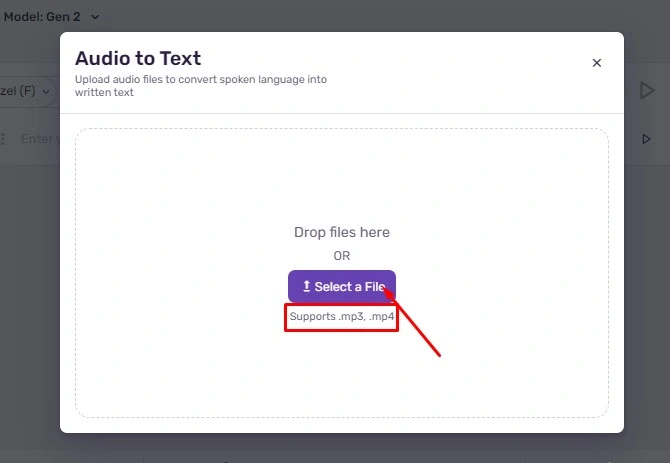
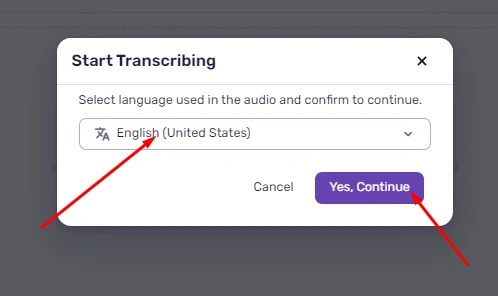
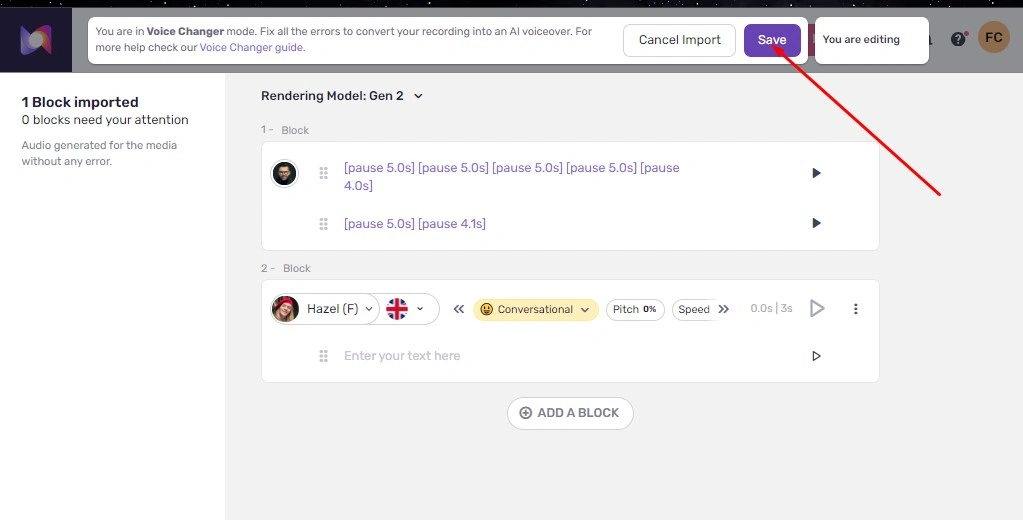
Step #4
Look at the top-right corner, I’m using the Murf Gen-2, but you can also use Murf’s Gen 1 model. However, for better results and get access to all customization options, select the Beta version of Murf Gen-2.
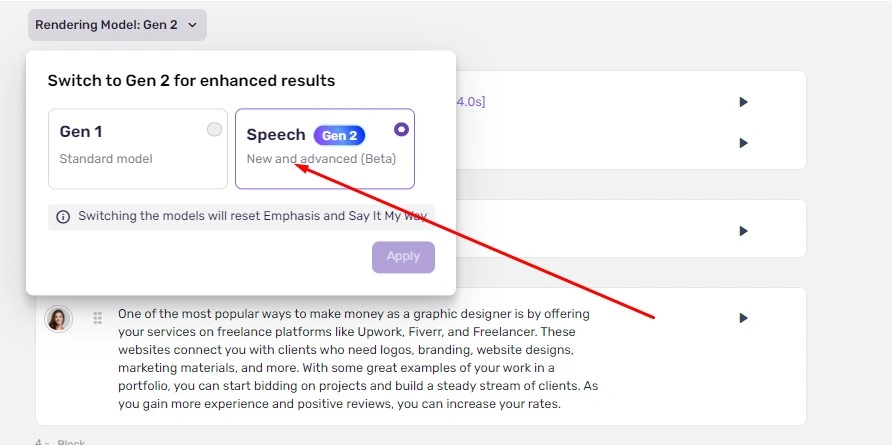
Step #5
Now, start your editing process. You can change your voice to any AI voice and preferred tone or enhance your voiceover with customization options.
All of the customization options are equipped in a row style at the top of each block. Now, edit in your way.
As I’m using the free plan, I can’t export/download the edited AI voiceover. But if you think the voiceover is flawless for your project, you can subscribe to a plan and use it for your pro project.
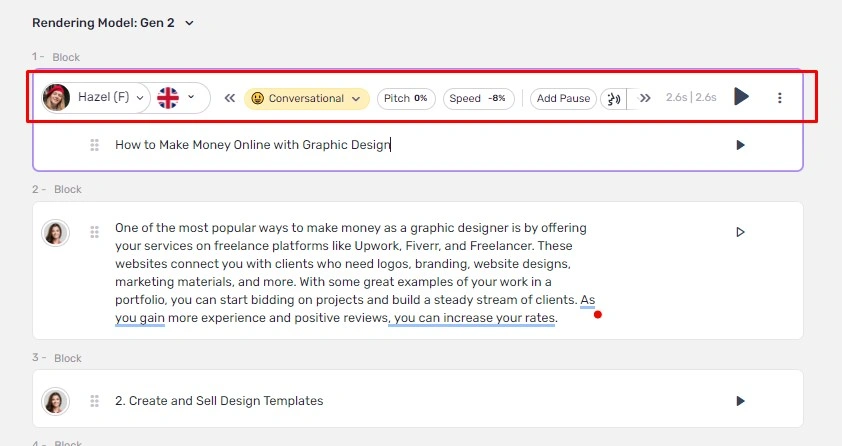
Murf Voice Changer Review: Best for Whom?
To write a review, I record a voiceover in a noisy area, then upload it to this tool (in the free version) and try to change the voice. The output was cool, but I can’t download it (because I have to purchase a package to download the audio output).
Whatever I’ve found, it can transform messy audio into a professional voiceover—in this case, it passed. Additionally, it has an easy and clean interface, which will be great for a beginner using it for the first time.
However, as it is a paid voice changer and a little pricey, it will be worth it for professionals, content creators, marketers, businesses, and enterprises who will use it on a regular basis.
Table of Contents
ToggleFAQ (Frequently Asked Questions)
The currently available languages are — American English, British English, Australian English, Italian, French, Spanish, German, Hindi, Turkish, Tamil, Indonesian, Portuguese, Romanian, Finnish, Norwegian, Russian, Danish, Dutch, Arabic, Chinese, Japanese, and Korean.
Yeah… Of course!! You can directly record your voiceover on the voice changer app. When you enter the app, it will offer you to ‘Browse Files’ (for uploading audio files) or ‘Record’ (to directly record).