
Narakeet AI PowerPoint-to-Video Tool: Honest Review & Live Test
- July 31, 2025
- Sumaiya Siddika
- Last Updated On: July 30, 2025
Are you searching to know about Narakeet AI’s PowerPoint-to-video Generator? You reached out the perfect place. Here I’m going to test this and show you the outcome. And, following the same step-by-step process, you can also make presentations instantly.
Let’s meet Narakeet AI PowerPoint-to-Video Maker, First!! Narakeet PowerPoint-to-Video generator is a piece of tool of the Narakeet AI platform.
Narakeet is an AI-powered platform which is created for generating High-quality Voiceover & Audio, where the audio will be totally generated by Artificial Intelligence. That means an AI-powered voice generation platform. But, besides providing a voice generator, it also includes two slideshow video-making options. One of them is the Narakeet PowerPoint-to-video maker — and the other one is Markdown-to-video maker.
Narakeet AI PowerPoint-to-Video Maker
(A Short Definition)
Narakeet PowerPoint-to-video maker, mainly, converts PowerPoint slides into video and adds voiceovers by reading the speaker notes. Didn’t get it yet?? No worries!! Read attentively to the end — you’ll get it easily.
This tool creates slideshow videos — when you will upload your slides with speaker notes that are created on Microsoft PowerPoint, this will read the speaker notes and will generate voiceovers according to it. Below, I’ll show you the process. But, now, let’s jump into the features!
Key Features & Benefits
What you will get on Narakeet PowerPoint-to-Video Tool:
- 800+ AI voice models — that means, you‘ll get a huge number of voice options for generating voiceovers for the presentation.
- 100+ Languages — I think that’s a wide enough range of language accessibility, cause a few competitors offer that much.
- Customization Options — You’ll get access to adjust the pitch, speed, and volume of the output. Through these features, you can adjust the audio according to your presentation.
- Straightforward User-friendly Interface — As a new user of Narakeet, I didn’t feel bored finding functions. It’s a really straightforward and easy-to-find design. The Interface made it beginner-friendly.
- Natural-sounding, Human-like Audio Output — Although it creates audio from the programmed AI voice models, the output sounds like a real human voice and professional, which is amazing for bringing professionalism to a presentation.
- Female & Male Voices — You’ll find male and female voice models in all languages, which is a plus point for presentation making. And some child voices, but not in all languages. However, Narakeet is frequently adding voice models to its library.
- Preview — This is a great option!! When you’ll select an AI voice model for voiceover, you can listen to the preview of this AI voice and can consider whether it suits the presentation or not.
- Free Generation Opportunity — You can even make slideshow videos with voiceover for free, with some feature limits. And can download, but can’t use the free-generated video in commercial cases. (Paid version of Narakeet only provides the commercial usage right)
Let’s Make Slides into Video on Nakrakeet AI PowerPoint-to-Video: Follow Steps
I’m going to make a presentation-type video using slides that I created and saved from PowerPoint as a PPTX file. As I’m going to just test the Narakeet PowerPoint-to-Video tool first, so I’ll do it using the free version. But the process is the same for both (free & paid) versions.
Let’s test & see the result!!
Note this points –
- This tool supports only PPTX or PPT files – so make sure your file is on any of these formats.
- As a free user, you can only make each video with 30 slides, 10 MB file size and 1 KB of narration text. (Even, you can do it without making an account).
Step 1: Add speaker notes to your slides on Microsoft PowerPoint
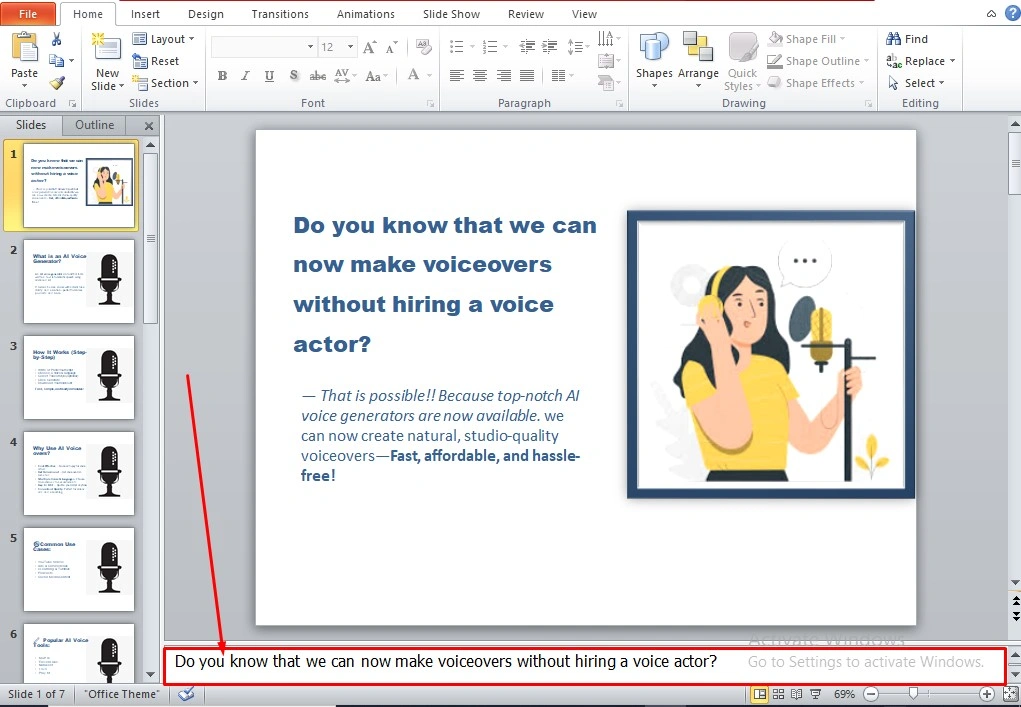
Look at the above image, how I added speaker notes to the slide. Keep in mind that you have to add speaker notes to every slide in the presentation because Narakeet’s AI will read these speaker notes and will generate the audio.
First, open your presentation file. If it’s already opened, then select a slide. You will see a text box below the same as what I marked on the image. It’s easy to add – just copy and paste your script here. After adding speaker notes to every slide, save the file.
Step 2: Turn the slides into video with voiceover
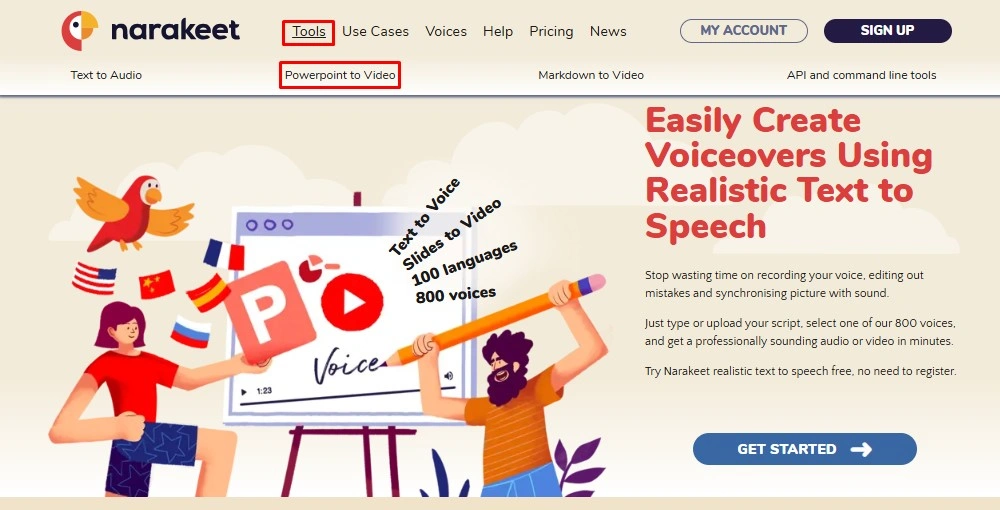
Open Narakeet. Click on Tools from Navigation > click on PowerPoint to video. It will take some time to authenticate – then you’ll see the interface I added below.
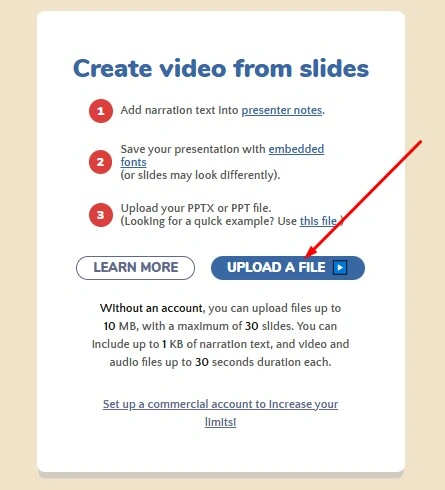
Click on Upload A File and upload the file you saved a while ago. It will take some seconds to import.
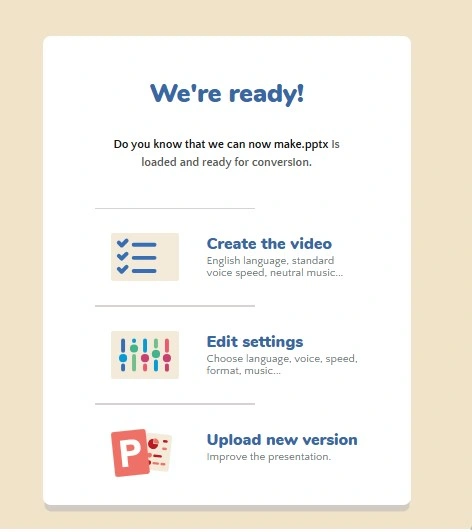
Then you’ll see this interface where 3 options are provided for go ahead. If you pick the first one, it will generate the audio in default setting (English language, standard voice speed with music).
But I think the second option will be the right selection, cause it will allow you to customize in your way. Click on the Edit setting.
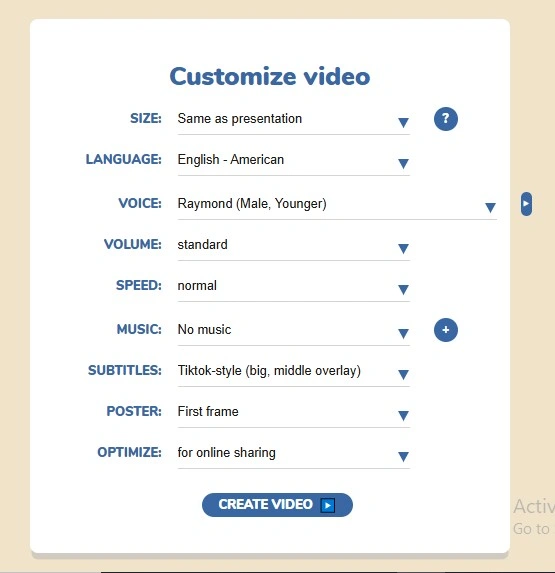
Then customization options will be enabled with this interface. I select American English, a young male voice — add subtitles — and turn off the music option. Customize in your way — and then click on Create Video. It will take a while.
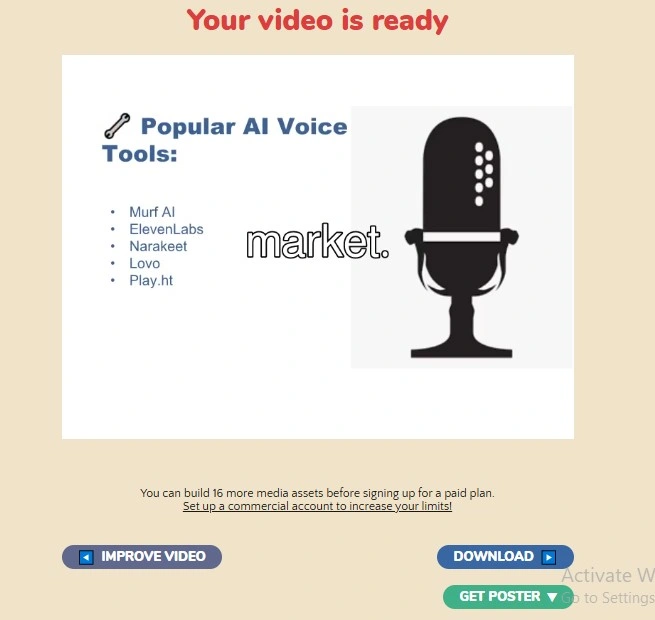
Here it is. You’ll get the video like this. Check the video and listen to the audio carefully. Below, I’ve added the output I got.
Here is my video – everything is okay, but I didn’t like the subtitles. I wanna remove it.
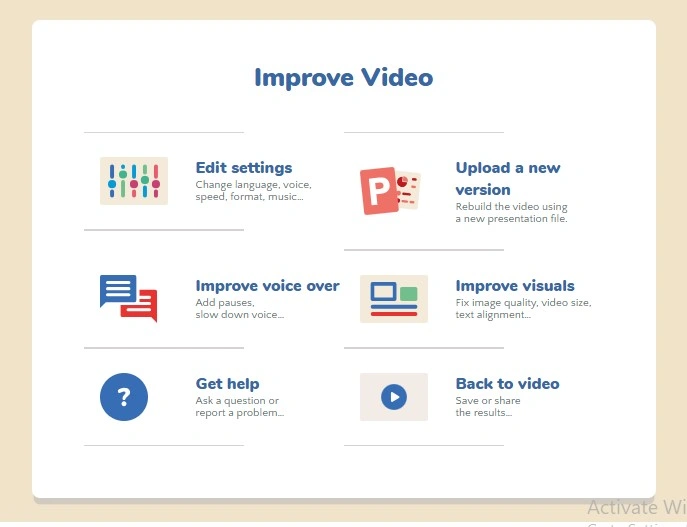
Therefore, I click on Improve video > Edit setting > and off the subtitles. Again click create video. Wait a bit.
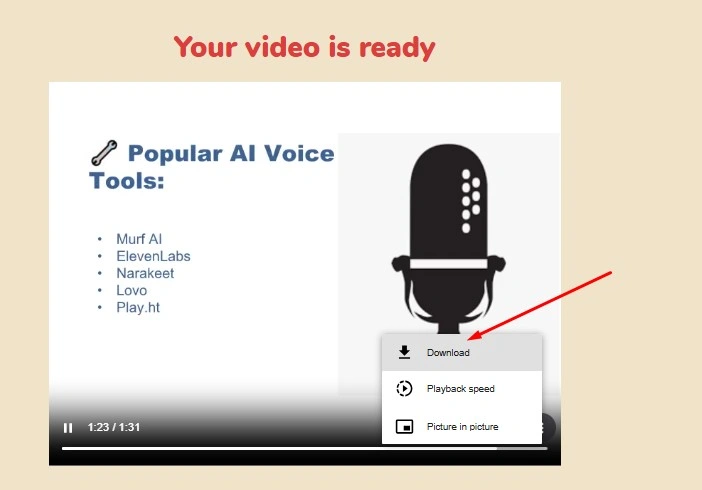
Here is the result. Listen to the audio and consider if it is okay or not. If it’s perfect, then download the result. or go back to customize. I think the audio is perfect now and matches the presentation. The audio sounds professional and polished which is great for presentation type video. I really like it.
Test Result
Now come to the point who can use this and where.
Use cases of this AI PowerPoint-to-video maker
From my point of view, this is a great solution for those who need to make a presentation, whether simple or professional.
Teachers, educators, startups, businesses, content creators, youtubers, corporate trainers and marketing teams can use this – because when a while ago I created the video it took a maximum of 2 minutes to generate & provide me the result. That means, this is even ideal for busy persons who wanna save both time & money as well as expect marvelous results.
Weakness (cons) of this Slides-to-Video Generator
I really like this slides-to-video generator. I am satisfied with what it offers. There is not a big weakness in this tool.
But, if I compare this to Murf AI & elevenlabs, then I think Narakeet should keep voice style and use cases based AI voice models. However, Narakeet AI PowerPoint to Video generator is amazing and for me it’s perfect for presentation making.
Can I use the free-generated video?
I generated the video to test the quality and share the outcome with you. But, as I create the content for free, so I don’t have the right to use this for commercial cases. But for personal cases, I can use it. Such as –
If I wanna use it to teach students or employees, I may do so. But for businesses and monetization purposes, I can’t — That means, you can’t.
Will it be Worth to buy the Paid Version?
To me, the audio quality is great for presentations, even professional. Same as the pricing system is also amazing to me, cause they designed their paid version credit-based, not subscription. — Which is really money-saving.
If you decide to use its paid version, you have to buy an audio or video duration. It charges $0.20 for a minute of video. After purchase, you can even ask for a refund of your money within 14 days (If you don’t wanna use them).
Table of Contents
ToggleAbout Writer Sumaiya Siddika
Meet this guide writer, Sumaiya Siddika – A professional digital marketer, experienced in SEO, SMM, and editing. In Tech-lite blogs, she shares social media guides and valuable marketing software that are necessary in digital marketing, so that newcomers can benefit. She tests & shows the Outcome.
