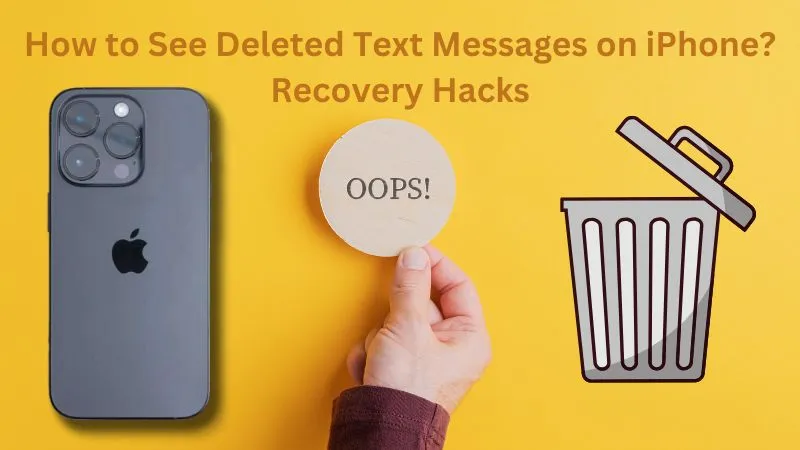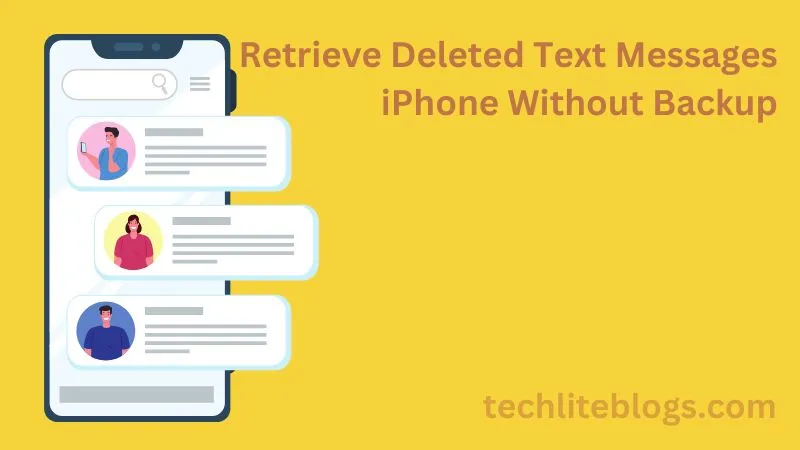How to See Deleted text Messages on iPhone? ~solution with 4 Recovery Process
This guide blog is for those iPhone users who accidentally lost important text messages or conversations. Genuinely, it is important to delete previous unnecessary messages, to free up any Phone storage space. But, unfortunately, if you deleted your necessary messages, it’s Okay – don’t panic! Even if you do not have any backups, there are ways to restore them. You will learn how to see deleted text messages on iPhone and recover them – from here. Here I just share 4 recovery iPhone hack to see deleted messages for you – follow them step by step.
Luckily, iPhones and all Apple gadgets offer users a special feature to access your deleted messages. There is still a chance for you to back up your conversation if you have iOS 16 or later. You should be careful before deleting texts – try to save them.
How to Find Deleted Messages on iPhone
Watch on the video or read the article; both are beneficial.Don’t worry about whether the information is correct or not. These iPhone hacks are collected from Apple’s official website to see deleted messages. Without any doubt, follow the steps. You may be happy to hear that you can back them up without backup files.
- Open the App where you accidentally remove the text ;
- Look at the top left of the screen, and go to “Edit.” Or, you can choose the “Filters” option on the top Right – Click here;
- Look at the bottom; you will see a “Recently Deleted” option. Go to this option; here are all your trashed messages; You will find those that you just removed but not permanently.
- You Can select any texts/messages that you want to recover. (Tap to select);
- After selecting Look at the bottom corner (right corner), there is a “recover” option -Tap here to recover your conversation.
- Now, you can see two options: “Cancel” and “Recover Message” -Tap again “Recover Message.”
- In the last process, go to “All messages” and open the conversation that you restored.
However, if you don’t have iOS 16, you have the older iOS version, or you don’t see deleted messages (in the Recently Deleted folder). In this case, what should be done? Here is a solution as well.
Noted: you can use any of below 3 methods (method-2,3,4) to retrieve permanently deleted messages…
Retrieve Deleted Messages iPhone With Backup
If you have backups of your iPhone that you get before deleting your messages, then you can retrieve them in 2 ways – Choose any of these ways you wish. In this case, you can use your iPhone’s iCloud to restore the Backup from iCloud of your deleted messages. On the other hand, you can also restore iPhone deleted data from iTunes backup.
Method — 2: Restore Backup From iCloud
For restoring your data/texts, you need the last iCloud backups that are older than when the messages were deleted. You should check the date of your available backups and remember when you deleted the texts. If everything is fine, then follow this restoring process:
- Go to your Phone’s settings and then open your Apple profile;
- On your Profile, you can see an iCloud option – Tap here, and then you will see a Manage Storage option – Tap here as well.
- Select Backups; you will see the list of backups.
You are in the final step of the reset process, so continue to the next bullet point. But be careful when you get the last Backup – you will lose all your current data on your iPhone. You should back up your current data to another platform if you don’t want to lose it. So, continue these steps for restoring:
- Open the setting option and navigate to General;
- Scroll down and go to the bottom of the screen, here is an option you may see two options Transfer or Reset iPhone and Shut Down;
- Tap on Transfer or Reset iPhone -Then, you will see a new interface ;
- And here are three options to click – Get Started, Reset as well as Erase All Content and Settings.
- Click on the last option Erase All Content and Settings, to restart your Phone and get a brand new phone.
- Find and Open the Apps & Data screen from the setup pages for restoring the Backup.
- You can see a list of options, but you need to find out the Restore from iCloud Backup option – Click here.
- Select the Backup that you got before deleting the message.
Finally, you will get your deleted text or data back which is your concern. By the way, if you do not like this process or don’t want to restore from iCloud, you can follow the next process.
Method — 3: Restore iPhone From iTunes Backup
In this process, you do not need to use iCloud. However, you must also ensure that iTunes backup files have deleted messages. Follow this process if you got an iTunes backup before you delete, which is available.
You should check if you are still determining whether the file is available. Although official iTunes does not allow you to see the files, iMyFone D-Back overcomes the problem.
First, go to Recover from iTunes backup > Start. You will have the ability to view all iTunes backups on your computer Next. Select the Message and scan the backup file – to do that, click on Scan.
After scanning, the message will be shown up on the screen. Save the conversation/message you want for that – select message> Recover. Follow the iTunes backup Process:
In the first stage, connect your iPhone to your computer, then open iTunes. When the device icon appears in iTunes, click on it. You will see three options: iPhone XR, Backups, and Options.
In the Backups option, you will find two buttons on the right side: Back Up Now as well as Restore Backup. Click Restore Backup, Choose the backup file, then click on Restore.
Method — 4: Retrieve Deleted Text Messages iPhone Without Backup
If you want to avoid retrieving with Backup, there are also a couple of ways to retrieve without Backup -but, in this blog, we try to solve it in 2 ways. If you have iOS 16 or later, follow the first method I discussed above -“How to see deleted text messages on iPhone.” And the second method is using iMyFone D-Back. If you want to try the second method, continue following this specific process:
- To do that, you need to turn on your computer, check your internet connection, download D-Back, and complete the installation process on your computer.
- To retrieve texts from iOS, run this iMyFone D-Back on your computer and then select Recover from iOS Device in the recovery window.
- When the software recognizes the iPhone, connect it to your computer and click “Next” to proceed.
- In the next window, click on the “Message” option and then click on “Scan” to begin scanning your Phone for the deleted messages you want to recover.
After doing this, it should take just a couple of minutes to see all the recoverable Conversation on the next screen. Once you have chosen the ones you would like to recover, click on the button “Recover.” Your text messages will restore in a single folder.
4 way use for –
| Method | Retrieve just trashed messages | Retrieve Permanently deleted messages |
| Method-1 | Yes (easy method) | NO |
| Method -2 | Yes (need backup) | Yes (need backup) |
| Method -3 | Yes (need backup) | Yes (need backup) |
| Method -4 | Yes (without backup) | Yes (without backup) |
In conclusion…
There is no chance of losing accidentally removed/trashed data Permanently. When you delete a message, the previously occupied space becomes available for new files. If you don’t save newly created data, you can recover accidentally deleted data. However, you should be careful about taking a backup before freeing up your phone space.
Now you know how to see deleted text messages on iPhone and recover them. I declare four iphone hack to see deleted messages and to back data up that you just trashed/delete. But, Suppose you remove them permanently; in this case, what should you do? you can follow any of last 3 method (method-2,3,4). This blog was for iPhone user but, if you are a Android user, in this case you can Follow the link – How to recover permanently deleted text messages on Android?